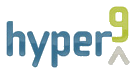Here are the steps for getting SimDK up and running on an Unix-based/derived or Windows system.
Download SimDK
- Download the binary package from the homepage or the SimDK Files page at SourceForge.
- Inflate the file into a directory of your choice.
- The current version of the binary package unfortunately only contains startup files for Unix-based/derived systems. The project does build batch startup files but they were not included in the distributed binary packages.
- To create batch files, simply copy the .sh files to new files with the same name but the extension .bat.
- Open each of the files with notepad and remove the first line, the one that reads #!/bin/sh.
- Change the text $* at the end of the remaining line to %*
- Save the file and exit the editor.
The Package's Contents
The inflated package contains several files:
| LICENSE.txt | The license file. |
| README.txt | The readme file. |
| db.sh (or db.bat) | This script runs the database jar. |
| viexport.sh (or viexport.bat) | This script runs the viexport jar. |
| simdk-db-VERSION-jar-with-dependencies.jar | This jar file contains an executable application that assists in initializing the SimDK database. |
| simdk-viexport-VERSION-jar-with-dependencies.jar | This jar file contains an executable application that assists in exporting an existing vSphere4 object graph into the SimDK database. |
| simdk-ws-VERSION.war | This is the SimDK web service that takes the place of vSphere4 SDK web service. |
One important commonality between the db program, viexport program, and the web service is that they all expect a connection to a database. This connection is established via a Hibernate configuration file. This file can be specified on the command line for the db and viexport programs or placed in the web application's conf directory as hibernate.cfg.xml. If no Hibernate configuration file is specified then the programs and web service will expect to connect to a databased called db_simdk on a local MySQL5 server with the credentials root and password.
An example of the hibernate.cfg.xml file follows:
<?xml version="1.0" encoding="UTF-8"?>
<!DOCTYPE hibernate-configuration PUBLIC
"-//Hibernate/Hibernate Configuration DTD 3.0//EN"
"http://hibernate.sourceforge.net/hibernate-configuration-3.0.dtd">
<hibernate-configuration>
<session-factory>
<property name="hibernate.dialect">org.hibernate.dialect.MySQLDialect</property>
<property name="hibernate.connection.driver_class">com.mysql.jdbc.Driver</property>
<property name="hibernate.connection.url">jdbc:mysql://localhost/db_simdk</property>
<property name="hibernate.connection.username">root</property>
<property name="hibernate.connection.password">password</property>
<property name="hibernate.c3p0.min_size">5</property>
<property name="hibernate.c3p0.max_size">20</property>
<property name="hibernate.c3p0.timeout">1800</property>
<property name="hibernate.c3p0.max_statements">50</property>
<property name="hibernate.current_session_context_class">thread</property>
<property name="hibernate.hbm2ddl.auto">create</property>
<property name="hibernate.show_sql">false</property>
<property name="hibernate.format_sql">true</property>
</session-factory>
</hibernate-configuration>
One important option to note is the value for hibernate.hbm2ddl.auto. This should likely only be set to create for the db program, otherwise the entire database will be deleted when SimDK connects to it. For the viexport program and the SimDK web service the hibernate.hbm2ddl.auto should be set to an empty string or omitted altogether (this is the default).
Also, all of SimDK's components are bundled with support for connecting to a MySQL5 server
Initializing The Database
SimDK requires a database server that has a Hibernate-supported dialect. You can see which database servers are supported at hibernate.org.
I recommend that you use MySQL5 simply because its connector is included in the JAR files, and if you choose to use a different database server for trialing SimDK then you will need to explode the JAR files, add the connector's JAR file into the exploded content directories, and then re-create the JAR files.
Once you select your database server you will need to create a database. I recommend you call it db_simdk because that is how this documentation will refer to it.
- Create a database and call it db_simdk.
- Create an account that has access to the database that you just created.
- Open a command prompt and change directories to the location of the exploded package contents.
- If you are connecting to a MySQL5 locally hosted database named db_simdk>> then you can skip this step. Otherwise you need to create a file called <<<hibernate.cfg.xml and edit it to contain the contents listed in the XML above. You'll need to edit the following values:
- hibernate.dialect - The name of the database dialect used to the database.
- hibernate.connection.driver_class - The name of the driver used to connect to the database.
- hibernate.connection.url - The JDBC URL used to connect to the database.
- hibernate.connection.username - The user name used to connect to the database.
- hibernate.connection.password - The password used to connect to the database.
- hibernate.hbm2ddl.auto - Set this to create for now.
- Run db.sh (or db.bat if you're on Windows) with the argument -h. You should see some text similar to the following:
[0]akutz@legacy:tmp$ ./db.sh -h Missing argument for option: h usage: db [-h <hibernateConfig>] -h,--hibernateConfig <hibernateConfig> the path to a hibernate configuration file used to persist the collected dataThe db program can be executed without the -h option and argument, but if it is it will attempt to initialize the SimDK database with the default settings (discussed above). Instead, let's use the file you created by executing the db program with the following command.
./db.sh -h hibernate.cfg.xml
The above command will have either bombed out because you don't have enough memory, or it will have created the SimDK database schema. Assuming its the latter, let's continue to the next section.
Exporting An Existing vSphere4 Server
- First and foremost, edit the hibernate.cfg.xml file and change the hibernate.hbm2ddl.auto value to an empty string or remove the line altogether.
- Now, run viexport.sh (or viexport.bat if you're on Windows). You should see some text similar to the following:
[0]akutz@legacy:tmp$ ./viexport.sh Missing required options: s, u, p usage: viexport [-e] [-h <arg>] [-l] -p <arg> -s <arg> [-t <arg>] -u <arg> -e,--persist whether or not to persist the collected data using hibernate -h,--hibernateConfig <arg> the path to a hibernate configuration file used to persist the collected data -l,--useSsl a flag indicating whether or not to use ssl -p,--pass <arg> the password to connect with -s,--server <arg> the vi server to connect to -t,--port <arg> the port to connect to the server on (defaults to 80 for non-SSL and 443 for SSL) -u,--userName <arg> the user name to connect with - In order to export an existing vSphere4 server's object graph to the SimDK database, issue the following command, replacing SERVER, USER, and PASSWORD with appropriate values for a given vSphere4 server:
./viexport.sh -e -h hibernate.cfg.xml -s SERVER -u USER -p PASSWORD
The above command will take a few minutes to complete. Grab a cup of coffee or something while you wait. After it has completed you will have a database chock full of vSphere4 goodness.
Installing the Web Service
- The SimDK web service requires a Java servlet container. SimDK was developed using Jetty, but Tomcat should work just as well, or any other servlet container for that matter.
- Deploy the war file simdk-VERSION.war to your servlet container.
- If you're satisfied with the default database configuration then congratulations, you've installed the SimDK web service. Otherwise proceed to the next step.
- Copy the hibernate.cfg.xml file you've created to one of the following locations (the locations are searched in the following order):
- The directory specified by the environment variable COM.HYPER9.SIMDK.CONFIGDIRROOT.
- The directory /etc/simdk (Sorry there is no Windows global configuration directory equivalent in the current release).
- The servlet container's conf directory.
- The SimDK web service is now configured!
Testing SimDK
In order to test whether or no you have SimDK working properly you can use the VMware vSphere4 PowerCLI.
- Connect to the SimDK web service using the vSphere PowerCLI with the following command where SERVER, PASSWORD, and PORT are the appropriate values. PROTOCOL should be set to either http or https depending on how you've configured the servlet container to host SimDK.
Connect-VIServer -Server SERVER -User root -Password -Protocol PROTOCOL -Port PORT
After you've connected you should receive a resonse similar to the following:
Name Port User 192.168.53.1 8080 root
- Try retrieving a list of VMs with the following command:
Get-VM
You should receive a response akin to the following:
Name PowerState Num CPUs Memo Dazey PoweredOn 2 2048 10,000 Lakes PoweredOn 1 1024 Alvarado PoweredOn 1 2048 Ambrose PoweredOn 1 2048 Augusta PoweredOn 1 2048 Bismarck PoweredOn 1 512 Blaine PoweredOn 1 512 Cavalier PoweredOn 1 1024 Dexter PoweredOn 1 1024 Duluth PoweredOn 1 1536 Eagan PoweredOn 4 2048 Fargo PoweredOn 1 2048 Frenchville PoweredOn 1 1024 Harvey PoweredOn 1 1024 Kennebunkport PoweredOn 1 1024 Killdeer PoweredOn 1 1536 Kittery PoweredOn 1 1024 Lakota PoweredOn 1 1024 LinkedClone_of_Bi... PoweredOff 1 512 LinkedClone_of_Bl... PoweredOn 1 512 Maple Grove PoweredOn 1 1024 Maxfield PoweredOn 1 512 Minneapolis PoweredOn 1 1024 Minnetonka PoweredOn 1 1024 Minot PoweredOn 1 1024 Park River PoweredOn 1 1024 St-Cloud PoweredOn 1 1024 St-Paul PoweredOn 1 2048 thinprov-nd PoweredOn 1 2048 Franklin PoweredOn 1 256
- Finally, log out with the following command:
Disconnect-VIServer
All the while you've been issuing commands, the SimDK web service has been logging the requests and responses. Your web service log (or stdout) will resemble the following text.